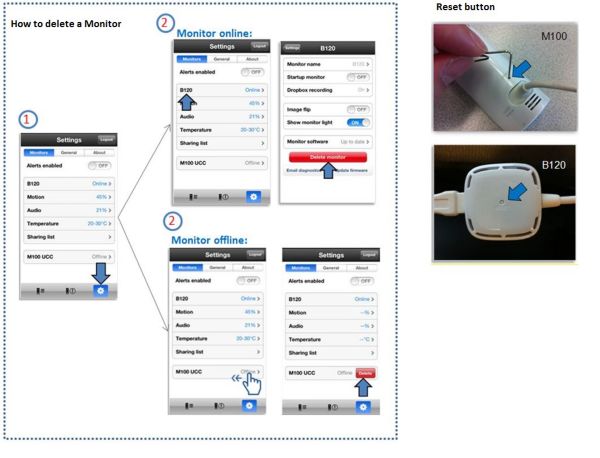If you would like to relocate your Philips In.Sight monitor from one place to another, please see these simple steps below to perform the relocation:
How to relocate my Philips In.Sight monitor?
Relocation within the same Wi-Fi network
For example, moving the monitor from one room to another in your home: 1. Disconnect the monitor from the power supply 2. Relocate the monitor 3. Connect the monitor to a power supply in the new location 4. Wait while the monitor is starting up (LED indication light is solid amber) and connecting to your Wi-Fi network (LED indication light is blinking green) 5. When the LED indication light is solid green, the monitor is connected to the Wi-Fi network and is ready to use
Relocation to another Wi-Fi network
For example, moving the monitor from home to office: 1. Delete the monitor from the app (image below) 2. Reset the monitor - use a pointed object (such as the tip of a pen) to press and hold the reset button (located on the back of the monitor) for 1-2 seconds (image below) 3. Disconnect the monitor from power supply 4. Relocate the monitor 5. Connect the monitor to a power supply in the new location 6. Follow the on-screen App instructions to connect the monitor again