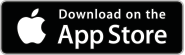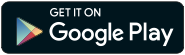Take charge of your sleep therapy
Sleep apnoea therapy can help you reap the benefits of a good night’s sleep and be more active during the day, but sticking to therapy can be hard. The DreamMapper sleep therapy app1 can help you stay motivated. DreamMapper is a highly rated sleep therapy patient app enjoyed by users with an average rating of over 4.5 stars 2.

Keeps you informed about your mask fit and therapy hours Keeps you connected to your provider by sending recorded data directly to your care team Easy goal-setting to track your progress and stay committed Education at your fingertips with videos and guides to learn more about sleep apnoea and get the most out of your equipment

Have an account?
New to DreamMapper?
It’s easy to get started
Step 2: Follow the prompts in the DreamMapper app to pair your DreamStation device. Step 3: Allow your therapy provider to remotely view your therapy progress by supplying them your registered email address, DreamStation device serial number and selecting to consent in the DreamMapper app.
Step 1: Download the DreamMapper app and register your account.
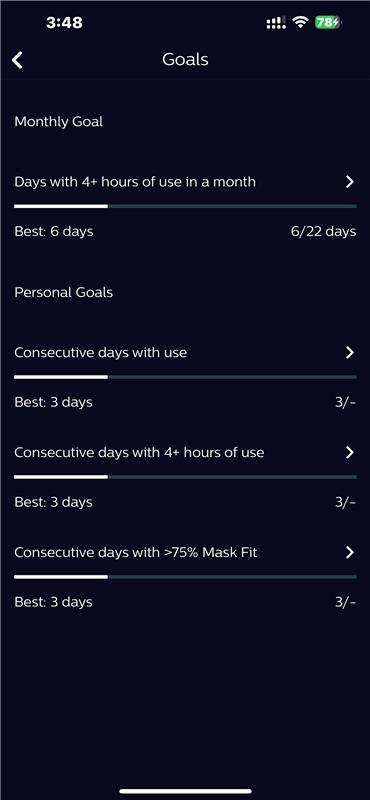
Things you can do

Get feedback on your therapy progress every day DreamMapper lets you know how your night’s sleep went and how your therapy is progressing. It will also tell you if you’re not reaching your goals, and offers suggestions to get you back on track.

Set custom goals you can track To help you stay motivated, you can use pre-set goals or create custom goals to give you something to work toward. DreamMapper will automatically track your progress and reward you when you’ve hit your goals.

Get advice and reminders On-demand educational videos and materials help you get used to new devices and masks, and give you easy access to tips on maintaining your equipment.
You can also create reminders for when it’s time to clean or replace your equipment.
Want to stay updated on DreamStation 4G cellular modem availability and stockists? Register your interest here >
Frequently asked questions
- What is DreamMapper?
-
DreamMapper is a mobile app that allows you to track your therapy progress so you can take an active role in your sleep apnea therapy. You can also access DreamMapper through any browser.
- What features are available in DreamMapper?
-
DreamMapper provides feedback on your DreamStation therapy usage, mask fit and apnea hypopnea index (AHI). You can also access videos and guides to learn more about sleep apnea and your Dream Family sleep therapy equipment. You can also set custom goals and unlock achievements to stay motivated, and set reminders for when it’s time to clean or replace equipment.
- Do I need to have a Philips Respironics device to use DreamMapper?
-
Yes. It is compatible with all Dream Family devices.
- Do I need to wear a Philips Respironics mask to use DreamMapper?
-
No, although it is recommended in order to take advantage of the content available in DreamMapper.
- How to connect the Philips DreamStation device to the DreamMapper patient app via Bluetooth?
-
Follow the prompts in the DreamMapper app to pair your DreamStation device
- How do I set up the Philips DreamMapper patient app
-
For a detailed guide, download the PDF below
- How do I link my DreamMapper app to my sleep therapy provider?
-
Your CPAP therapy provider can receive and review your CPAP therapy data remotely by linking with your app. If you choose to link, provide your email username and device serial number to your CPAP therapy provider. You will also need to consent to your Home Care Provder receiving your data by navigating to Settings in the DreamMapper menu, then Preferences. Make sure you open the app every day to ensure your provider is sent up to date information.
- What is needed for Bluetooth connectivity to work with a DreamStation device and what is the minimum phone firmware version needed for DreamMapper to operate?
-
The DreamMapper app requires an Android and iOS/Apple smart phone with Bluetooth turned ‘on’, with the relevant software version (iOS firmware version 10.0 and up or Android version 8.0 and up).
- Where can I download the DreamMapper mobile app?
-
The DreamMapper mobile app can be downloaded to your iOS (Apple) device at the iTunes store. For Android Devices, visit the Google Play store.
- Can DreamMapper be installed on an iPad?
-
Yes. The DreamMapper app is available on all Android and iOS devices. In the App Store, search for DreamMapper under iPhone Only. The app will install and function on iPhone and iPad.
- I have an error message with a Failed status 1-X. How do I resolve this?
-
Please remove the modem from your DreamStation to resolve these error messages. If you have other error messages, please contact Philips on 1800 830 517.
- Why has my DreamMapper app stopped updating?
-
Check to see if there is an update to the app in your app store, and that your phone operating system meets minimum app requirements. Power cycle your DreamStation device and phone, before re-opening and syncing. Ensure that Bluetooth is turned on in your phone and DreamStation settings.
- What if I don’t have an email address?
-
DreamMapper will accept any email address without requiring email address verification for example, patientname@email.com. However, should the patient need to reset their password, they will be unable to do so via an inaccurate email so ensure passwords and emails are recorded securely. We strongly recommend patients use their email address where possible.
For technical support email dreammapper.support@philips.com or for further assistance call Philips on 1800 830 517 in Australia (Monday-Friday 9am – 5pm AEST).
References For informational purposes only, not to replace physician's directions.